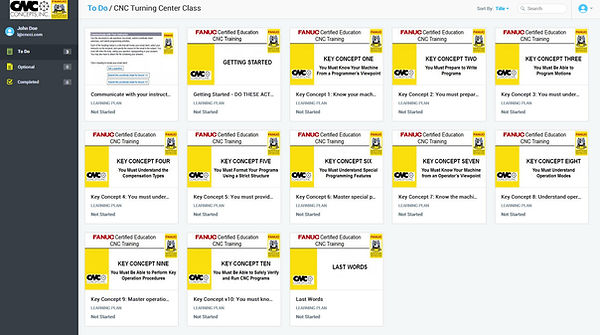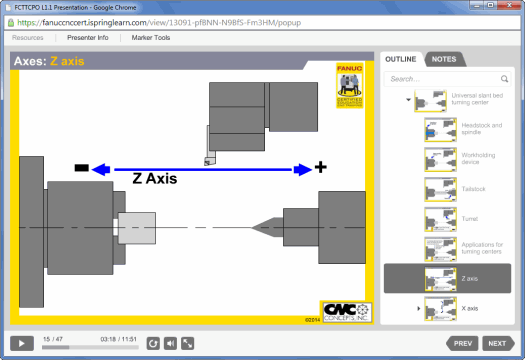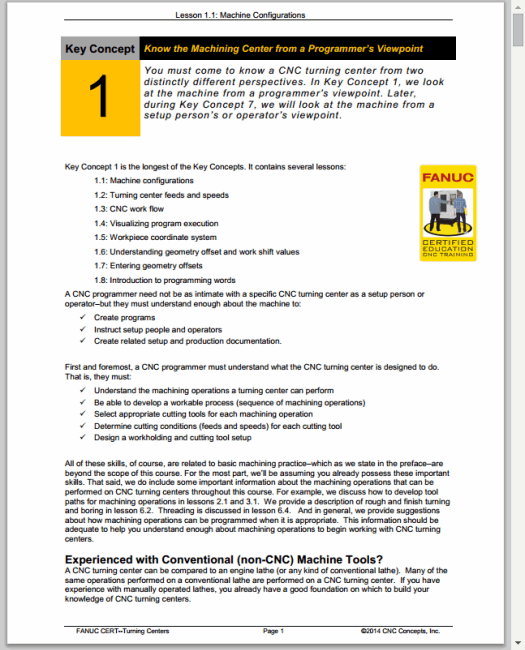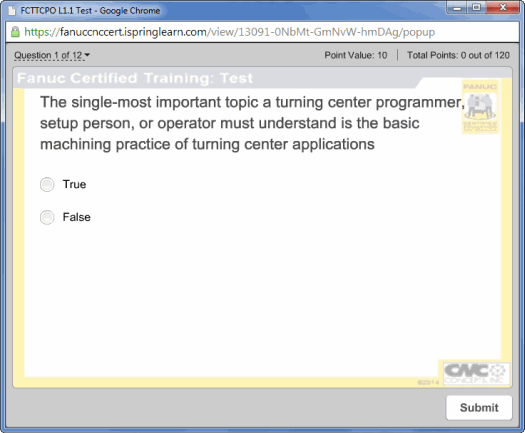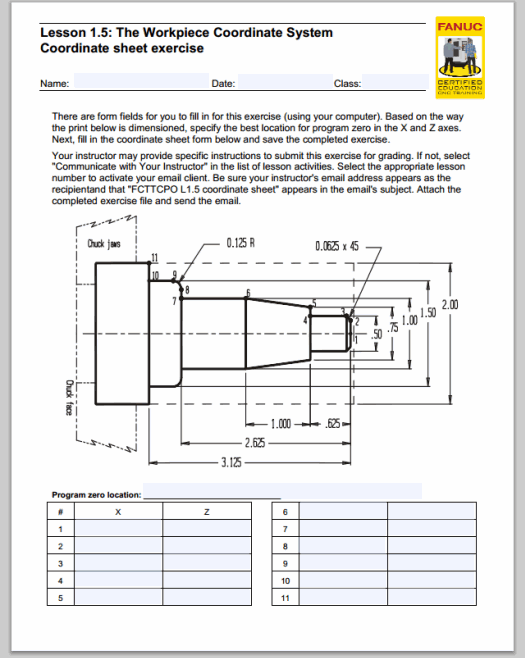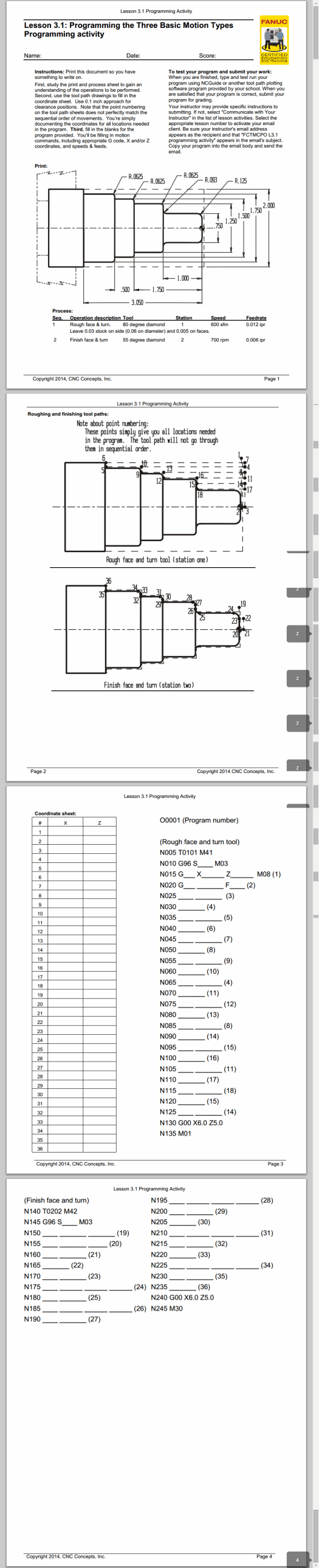Academia Curriculum (On-Line)
Turning Center Programming, Setup, and Operation
On-line Content

How Students Gain Access to On-Line Content
An access code coupon must be purchased for each class the student attends. This will give the student access to one class (machining center or turning center) for the entire time the class runs (usually a 16-week semester, but we can be flexible if your school doesn't use the semester system). Your school (or school bookstore) can purchase the access code coupons from a FANUC America Authorized Reseller and distribute them to students when class begins.
This coupon (used by the student) provides instructions to complete the registration process. The student will simply submit an on-line form and we will place them in your class. We will also send them a confirmation email that contains a link to the log-in page and suggestions for getting started.
Content Example
On-line learning content includes presentations, reading materials, tests, coordinate sheet exercises, programming activities, and NCGuide lab exercises.
The Welcome Page shows the available class/es.
Here is the startup page for the turning center class.
Here are the lessons for Key Concept number one.
Here are the activities for lesson number one.
Every lesson contains a presentation, reading materials, and a test. Programming related lessons additionally include a coordinate sheet exercise or a programming activity. Many lessons include an NCGuide lab exercise so students can practice what they learn.
Presentations
Here is the web-based media player for presentations.
Presentations are narrated and highly animated. They contain an easy-to-use navigation pane, and students can view spoken words in text format, should they desire (helpful for the hearing impaired). Presentations can be viewed from just about any device that has on-line access, including desktop and notebook computers, iPads, iPhones, Android tablets, and Android smart phones.
Reading materials
Reading materials for each lesson are provided in .pdf files, so students can view them on their electronic devices, print them should they wish to, and save them for future use. Here is an example page.
Tests
After studying the presentation and reading materials for a lesson, students take an on-line test. Here is an example.
Tests are automatically graded and students will immediately see their results. The results will also be sent to the instructor/facilitator at your school (via email). You can record the grade (in our Excel file grade book or in your own grade managing system) and reply to the student should you wish.
Coordinate sheet exercises
Some programming-related lessons additionally include a coordinate sheet exerciseto be completed and submitted. Here is an example.
Coordinate sheet exercises are provided in form-style .pdf (Adobe Acrobat) files in which students can type answers. They can then save the file and submit it to the instructor/facilitator via email. We provide answers to help with grading, and even supply a set of template response email texts with which to respond to students to show them the correct answers.
Programming activities
Other programming-related lessons include programming activities. Here is an example.
The first six programming activities require students to fill in the blanks to an existing program. These are also form-field .pdf files. Once the activity is completed, the student can click a button and the .pdf file will merge the program structure with their answers, creating a complete program. This keeps the student from having to type it from scratch if it is to be tested with a CNC machine or with NCGuide (or with any tool path plotter).
As students progress, programming activities have more and more blanks to fill in. Eventually students will be writing programs on their own.
NCGuide lab exercises
Assuming you are using the NCGuide software in the classroom, students will be allowed to practice what they learn without having to tie up an actual CNC machine tool. And once they master FANUC tasks with NCGuide, they will be able to perform them on an actual FANUC control.
Early lab exercises help students find their way around a FANUC control. Eventually, they will learn to enter offsets, load programs, edit programs, run programs, and graph programs (showing a tool path display) - and much more.
Students will use NCGuide to test run programs written during the class (for the programming activities). With NCGuide, students can run programs and see tool paths for programmed motions, which helps them verify that a program is correct. And, they will get plenty of practice working with programs on an actual FANUC control.
Students then submit programs for grading (possibly just a screen shot ot the plotted program). The instructor/facilitator will grade their work (again, we provide answer programs to help with grading), record the grade, and respond to the student using the template response email text.
NCGuide lab exercises for the turning center curriculum include:
-
Lesson 1.1: Initial setup
-
Lesson 1.2: Machine panel mode buttons
-
Lesson 1.3: Display screen mode buttons
-
Lesson 1.4: Cursor control
-
Lesson 1.5: Relative position display usage
-
Lesson 1.6: Geometry offset entry
-
Lesson 1.7: Explore with display screen soft keys
-
Lesson 2.1: Create, load, and run a program
-
Lesson 3.1: Modify CNC programs
-
Lesson 4.1: Tool path plotting with the GRAPH display screen mode
-
Lesson 4.2: Work with geometry offsets
-
Lesson 4.3: Practice with wear offsets offsets
-
Lesson 4.4: Working with tool nose radius compensation offsets
Pricing
Academia pricing is substantially lower than industry pricing. Contact your FANUC-America Education Authorized Reseller for more information, including pricing.